GIF MAKER
What is Toolerz Online GIF Maker?
Online GIF maker from Toolerz.com creates an high utility value for Developers & Content Creators. In practical applications of GIFs, you can observe that developers and content creators can benefit by utilizing them.
GIF images are made available for free from watermarks or attribution thus giving a greater scope of adoption for its users.
Image files of the same extension or different ones are technically termed frames and are put together to create a GIF image.
What is GIF Full Form?
The full form of "GIF" is Graphics Interchange Format. GIF is a bitmap image format that was developed by Steve Wilhite, a software writer at the internet service provider CompuServe, in 1987.
GIF files support both animated and static images and have become widely used on the internet for various purposes, including conveying short animations, memes, good morning gifs, happy birthday gifs, thank you gifs, and graphics.
They are popular due to their relatively small file sizes and support for animation loops.
How to Use Toolerz Online GIF Maker?
Here is the step-by-step procedure to use the gif maker tool on our website.
Step 1: Visit our GIF maker tool's page here
Step 2: Enter the speed frequency in milli seconds & upload the images or videos that you want to convert into GIF
Step 3: Hit the "Create GIF" button to get the GIF image downloaded.
The below image gives a clear understanding of how to make a gif image online.
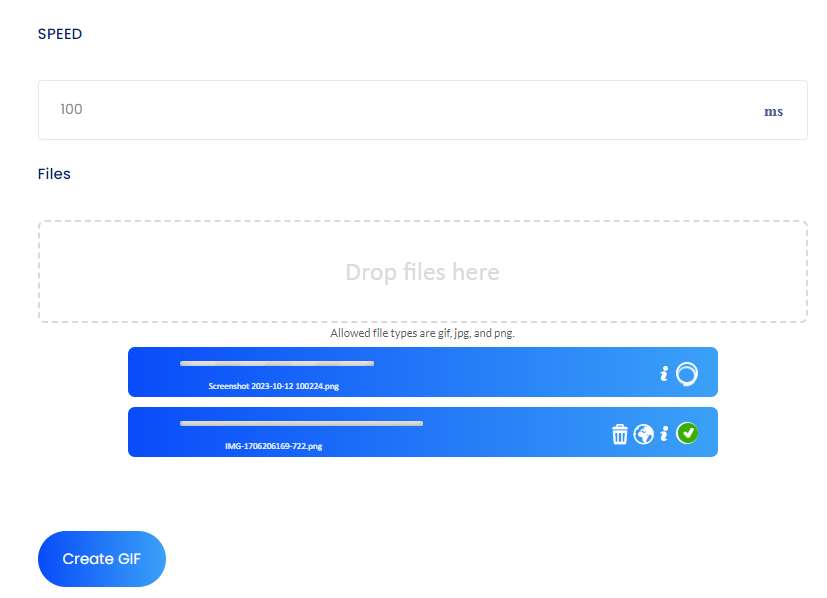
Benefits of GIF Images
1) First, GIF images can be obtained as an output of GIF, JPG, PNG, BMP, TIFF, HEIC, AVIF, and ZIP archive composite of different formats, and sizes.
2) Second, a developer/content creator can use above mentioned formats and convert them automatically to images in very little time.
3) Third, the upload time of an animated GIF, WebP, or APNG image will be minimal as the images shall split and delay time is reduced.
4) Fourth, the GIFs images can be merged together to form new images, and the GIF maker can edit, and shorten images further.
How Can I Generate GIF Images?
First, select the Choose Files button and then click it. You will have to select the images that should become the frames.
Second, If you want to select multiple files then you need to release the Ctrl/Command key only after the selection of the files.
Third, you should adjust technical parameters like animation speed, and frame order once the images are uploaded, and proceed to make the GIF.
Fourth, you can alter the GIF by resizing, Cropping, and optimizing it. In addition, you can make alternations with alternative tools as well.
Techniques to Create Better GIF:
Control the Speed:
The activity of creating GIF images by combining the different image formats can be technically done in a well-established pattern.
To get a good optimal GIF, the introduction of Delay Time does play a vital role. You can use ‘delay time’ in the settings in two ways.
Set the delay time at the bottom. (or) Do make an adjustment for every individual frame, by executing the delay input box made available next to each frame.
Set Precise Delay time values for Better GIF Quality
The GIF animation may appear slower if larger values are opted so, a delay time of one-hundredths ( 1/100) of a second is the most appreciable time delay adjustment for better operations of multiple frames. Again, if you opt for a delay time lower than 2 it can slow down the animation speed.
Creation of GIF for Uploaded Multiple Images: You may upload ‘n’ number of images in the GIF software creator and all frames get placed in alphabetical order by default. Still, the software will maintain a copy of the order in which you have made uploads.
You have the option to drag and drop the images inside the GIF animator area and rearrange those to your desired final output image.
Creation of Smooth, Fading, and Transition between Images:
If you choose to make smooth, fading, and transition images then you must enable the ‘Crossfade Frames’ option. This option helps to create better photo slideshows.
Smooth animation:
If you opt for a higher Frame count and shorter fader delay parameters it will undoubtedly create a smooth GIF finish. But shall occupy more File size for a significant reason, it will have to generate additional frames that fall in between the series of original multiple frames.
If you select these options, you can play around with the chosen values that shall generate a balance as per your requirements.
Alignment of File Image Dimensions
You are blessed to en-join different files built on various file sizes to create one single animated GIF. This is the major advantage you get over Toolerz, but you will have to utilize a Few tools to bring the image to the prescribed dimensions.
Tools like crop, resize, and image alignment to shift top-left to the center can be automatically done on the uploaded files. Usually, these uploads will contain files that are differently sized.
You can also prefer to modify the changes of images manually. You need to enter the top/left coordinates in pixels for every available frame.
Suggestion:
You may be eagerly waiting to create a GIF image from an interesting video that several video-to-GIF tools are available on the digital platform. However, you can rely on Toolerz software. Likewise, if you have intentions of making a GIF out of a sprite sheet, you can adopt a sprite cutter tool.
Create GIFs from Images/Videos
GIFs have occupied space in almost every aspect of texting, and it expresses emotions in attractive images. Thus expressing the mood of the sender in a given circumstance.
You can use these GIFs to express funny emos, in a creative manner, and even exhibit characters, and provide feedback over the digital medium.
GIF images can generate huge interest in the viewer’s mind and they can arrest the viewer’s attention on the GIF display.
You can create the best GIF by using Toolerz’s free GIF maker by applying transitions, animations, cool filters, and frame tools.
Easy video-to-GIF Conversion
GIF maker can convert your chosen video to a GIF image by following simple steps.
You must upload the video to the editor and crop the clip accordingly. You can create and customize the GIF by adding illustrations, animations, and captions.
Stand out with Awesome Animations
Toolerz’s animation option allows you to custom video or image to the minutest level.
You can design amazing movements and make them flicker, skate, or pop on the screen.
In addition, apply free premium animations that give a fascinating outlook to the created GIF.
Extensive library of media elements
Toolerz app helps you complement design. It does keep a database of static, animated stickers and additional graphic elements.
You can select a layout and add frames and effects that enhance the animated effect and produce greater attraction.
With the Toolerz app, you can add text to the GIF using the text tool online editor. By using the text tool, you can create subtitles, annotations, and captions. You can change the font, tweak the color, and produce animated words.
Effortlessly drag and drop elements
You can make easy-to-use, drag-and-drop tools to create endless GIF images on social media.
You can download or transport it digitally to the online editor.
Easily make the perfect animated GIF
Toolerz Studio allows you to create, record, edit, and download GTIF files in a hassle-free manner.
Toolerz provides plugins that can be put in place to create new GIFs and share them with others.
Toolerz’s GIF Maker Tool for Free
The tool is made available for developers and content creators for free and in the graphic markets, google has reviewed Toolerz with 4.9 + ratings.
Features of Toolerz’ GIF Maker:
On a single platform, Toolerz GIF maker supports the activities like creating, recording, editing, and exporting GIFs.
The Toolerz software works without advertisements are completely free and are online.
Creating a GIF or repurposing an image, can be obtained in seconds. That too, without any third-party software downloads or installations.
FAQ on GIF Maker Tool
Here are a few Frequently Asked Questions on the GIF Maker online tool.
Q1: How does a GIF Maker Tool work?
Ans: GIF Maker Tool typically works by allowing users to upload media files (images or videos), into the tool's interface. Users can then edit the content, add effects or text overlays, and specify the duration and frame rate of the GIF.
Once satisfied with the inputs, users can generate the GIF file, which can be downloaded.
Q2: What are the key features of a GIF Maker Tool?
Ans: The Key features of a GIF Maker Tool include:
1. Importing multiple media formats (images, videos, etc.)
2. Editing capabilities (cropping, resizing, adding text, etc.)
3. Adjusting settings (duration, frame rate, loop options, etc.)
4. Applying filters, effects, or animations
5. Previewing and fine-tuning GIFs before exporting
6. Exporting GIFs in different file formats and sizes